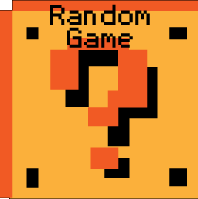Shadez Hints and Tips
Need some help with Shadez? Check out these cheats, hints, tips and walkthroughs. New info is added regularly.
Play Shadez now! Find more Crazy Monkey Game Hints and Tips.
Check out other games at Crazy Monkey Games;
SHADEZ: THE BLACK OPERATIONS

INTRODUCTION
Shadez: The Black operations is the first in the series of this game. The player is placed into the role of General of a Mercenary force. This force has been hired by the governments around the world to fight the wars they do not want to fight or they don’t want to declare this, keeping it top secret and out of the hands of the press.
Using your expert knowledge of troop deployment, hardware and airstrikes take on an international determined unconventional enemy army and remove them from existence. This is a test of your skills and if successful the governments will rehire you for other missions and other wars.
THE OBJECTIVE
The objective of the game is to destroy the enemy and stop them reaching your base (your base is off the screen to the left). For every unit destroyed funds are earned for you to use to increase the might of your army. Every time an enemy unit makes it to your base then health is deducted, when this reaches then the game is over and you have been destroyed.
MAIN MENU

Ok now we are ready to go. There are 6 clickable areas, Shadez logo (takes you to the developer's website), More Games (goes to the Crazy Monkey games website), Play (goes to the select level screen), Game guide (you are here), Trailer (plays the trailer) and credits. Click play and let's get going.
STARTING A LEVEL

There are 4 levels to choose from, each level offers a different level of play (from easy to expert), a different size (from short to long) and also the hills and dips offer different types of gameplay and strategy.
After selecting the level, you can then view the hiscores for this level. Once you are ready go ahead and click Start war. Please note: the first loading of the game may be longer than the second time.
THE INTERFACE
Now you are in the battle you have a series of tools available to you and some important information you will need to follow. There are three tabs: Units, Strikes and Upgrades, each of these offers different items for you to activate and use on the enemy.

Also you can see how much funds you have, the health of your off-screen base and which stage you are on (note: when a stage is complete then you have 30 seconds before the next wave). Also you can control the game speed; you can pause or speed the game up 10 fold (10 times faster).
The other thing you can see is the Map, we shall get on to this later in this guide. And then we have the Get help button and some help text at the very bottom.
BUILDING UNITS

Click on a the Units tab at the bottom and then click on the troop's icon, this will start the process of recruiting and bringing the troop to the war. Once the clock has reached all the way round the troop will appear at the left hand side of the map. He is now ready to fight for your cause.
You can build up to 9 units at once and if you want to cancel building a unit then hold the control key and left click on the icon, this will decrement the build count.
UPGRADING

Click on the Upgrades tab at the bottom, here you are given a choice of which unit or strike to add to your arsenal. Click on the item you want to upgrade and this will start the processing of upgrading it. Once the clock reaches all the way around then it will disappear and the new item will be added to either to the Units panel or Strikes panel.
STRIKES

Click on the Strikes tab at the bottom and then select a strike you want to activate. Again once the clock reaches all the way around the strike is ready to launch. Make sure you follow the instructions at the bottom of the screen as different strikes can target different enemy units or they are location base, i.e. a place on the battlefield.
THE MAP

The map shows to you where your units are and where the enemy units are. You can also scroll the map here: click and drag the blue box. This blue box shows the area of the battlefield that is visible.
Note: You can also use the Arrow keys to scroll the map.
UNIT CONTROL
Within in this panel, there is the unit's icon, a short description, some stats (health, armor and speed) and 4 control icons: (From left to right, top to bottom) Proceed (tells the unit to proceed along the battlefield), Stop/Halt (stop at this location and hold ground), Movement control (Not supported in this version) and Unload (only works for the Chinook and off loads it's cargo).

Each unit has a limited amount of control. To take control you need to select one of your units with the left button. When selected a blue circle will appear and the panel shown above will also appear, now you can order the unit to do something.
REFERENCE

FAQ
Will be updated as needed.