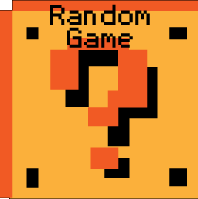Kings Island Hints and Tips
Need some help with Kings Island? Check out these cheats, hints, tips and walkthroughs. New info is added regularly.
Play Kings Island now! Find more Crazy Monkey Game Hints and Tips.
Check out other games at Crazy Monkey Games;
KING’S ISLAND GAME GUIDE
If you're familiar with action-rpg hack n'slash games just close this window, launch the game, and crush everything in your path. Just pay careful attention to the “nature” of the attacks that you will carry out with your weapons.
...but if you want to know something more, read on.
INTRODUCTION
Once you have started the game, the main way to interact is with the mouse. You can move, use objects, and do actions simply by clicking and using the drag&drop.
You will be able to use potions and scrolls equipped in your fast access slots by clicking their icons on the interface, or pressing the keys from 1 to 5.
Inventory, Journal/Log and Characteristics screens can be accessed by clicking their icons on the interface. You can also reach them using the keys I, L, C.
To pause the game press ESC or P. While on the pause screen you can save your progress.

Depending on the equipped weapon, the nature of the attack will change. You have to take great care with this because you could find that very though enemies (bosses marked by a red circle at their feet), are immune to some kind of attacks.
All the quests to be finished and the missions you have accomplished will be written in your Journal (or Log). Click on the journal icon to access it or press L.
Fighting and solving quests will give you wealth and experience points. Thanks to these points you will raise Kaptivo's level.
When gaining a new experience level you will receive some “bonus points” that you will be free to distribute between the characteristics and abilities of your character.
During your adventures you will conquer, buy and trade great treasures and equipment. To evaluate them and to discover their powers, carefully read the pop up messages appearing when you select them in your inventory
MOVEMENT AND INTERACTION
Moving the mouse pointer around the world you will notice that it will change its shape depending on the actions that you can do on the various objects.
Movement: when the pointer doesn't change, you can simply click on a place on screen and your character will move to that point.

Fight: when you move the pointer over an enemy the pointer will change in a sword. Just click on the enemy and you will move to him and attack.

Collect objects: when you pass with the mouse over a collectable object the pointer will change into a hand. Click on the object to collect it. Be careful, because the room in your backpack and your strength aren't unlimited!

Dialogues: if moving the mouse over a character shows a dialogue icon, then you can have a talk with that character. Just click on him to start talking and then click again to proceed in the dialogue.

Equipment: access the inventory screen by pressing I on the keyboard or clicking the inventory icon on the interface. You can drag and drop objects from your backpack (right side of the window) to the slots of the equipped items (left side of the window). You can only place scrolls and potions inside the 5 fast access slots.
Passing with the pointer over an object in the inventory will show a pop up explaining its characteristics.

Shop: when you find a merchant you can trade objects and equipment with him. Pointing and clicking on the merchant you will open the shop window, which shows items available to buy on the left and items you can sell on the right. To buy an item you simply have to drag and drop it from the merchant's stuff to your inventory. To sell an item just drag and drop it from your inventory to the merchant's stuff. Read the popup information regarding the equipment to sell or carefully!
Journal: click on the log icon to access your journal's entries. Point and click the arrows on the pages to flip through them.

Fast access slots: in these slots you can place scrolls and potions to have them easily available to use during a fight. Simply clicking the keys from 1 to 5, or pointing and clicking on the potion/scroll you want to use.
CHARACTERISTICS AND ABILITIES
Characteristic and ability values are expressed as [base value] / [current value] base values and current values can differ: as an example you could have equipped an amulet which gives you a bonus on your strength characteristic or maybe you are using a bow which gives you a minus on your defense ability.

characteristics
- Strength: physical power of your character. Raises melee weapon damage and combined with dexterity affects hand to hand combat.
- Dexterity: agility and character coordination. Affects distance fighting and hand to hand combat.
- Constitution: fortitude and health of your character. Affects health points.
- Life points: vital energy of your character. If it reaches 0, he dies.
- Intelligence: your character's mental abilities. Affects the amount of bonus points you receive once you acquire a new level and the wisdom ability.
- Spirit: supernatural abilities of the character. Affects your magic power and is fundamental for spellcasting.
abilities
- melee: % of attack using melee weapons
- ranged: % of attack using distance weapons
- Attack nature: tells the nature of your attack with the currently equipped weapon
- Defense: % of defense against enemy attacks
- knowledge: culture and psycho-linguistic abilities. It affects the prices in the shop.
- Magical power: mystical energy of the character, needed to spellcast